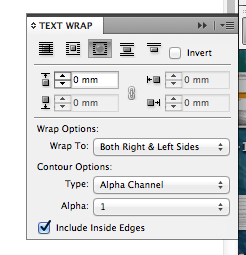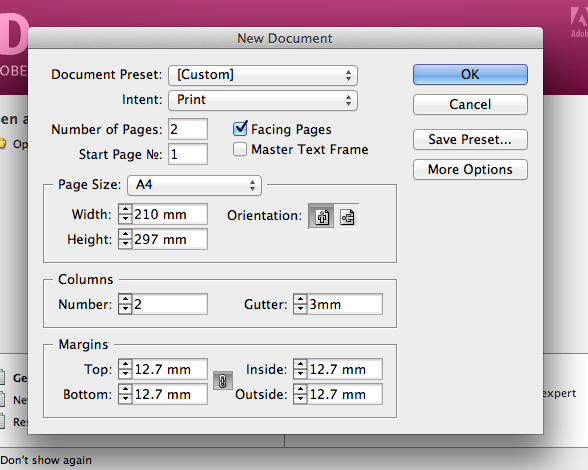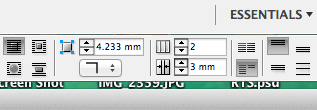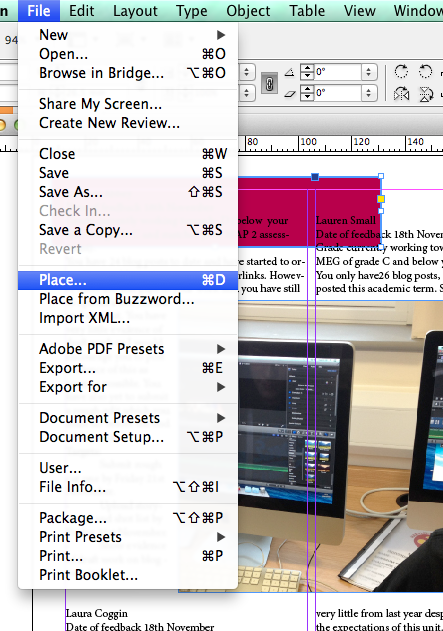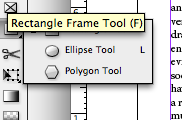Create a promotional advert for your film in Photoshop.
You
must aim to include:
–Appropriate
Text/Pull
quotes
–Tag
Line
–Certification
information
–What
kind of release it
will be (wide/platform/exclusive
limited runs/territorial release.)
–Choice
of font will
reflect the genre – and create a brand identity.
–Image and colours
should
be chosen to appeal to
the audience.
–Must
include appropriate
conventional
information.
Create a promotional advert for your magazine in Photoshop.
You
must aim to include:
–Appropriate
Text/Pull
quotes/sell lines
–Who
will be the publishing house?
–How
often is it published?
–Which
platforms will your magazine be available on?
–Choice
of font will
reflect the genre of music – and create a brand
identity.
–Image and colours
should
be chosen to appeal to
the audience.
–Must
include appropriate
conventional
information.